Get There Connect Network Manager Toolkit
Getting Started
Make commutes and work experience better using Get There Connect—Oregon’s free online commute planning, ridematching, metrics tracking, and rewards tool accessible via computer or mobile device.
Rolling out Get There Connect doesn’t require any set up—employees can sign up and use the tool, and we can provide technical support. Free employer networks can be set up with custom URLs and QR Codes to track organization metrics, offer internal rewards and incentives, and hold challenges to encourage your employees to use commute options.
To set up your employer network or get support, contact us at [email protected]
You can access ready-to-use employee materials that can be co-branded and customized with your employer network URL and QR code in our online Commute Solutions Toolkit to promote Get There Connect and using commute options.
This toolkit will guide you through user sign-up steps, employer features, network manager tips, and frequently asked questions.
Anyone who lives in and/or works in Oregon can use Get There Connect for free. The tool currently supports English, Spanish, and Chinese. Your employees can create an account and join your network in a few simple steps.
If you don’t have an employer network, users can:
- Visit GetThereOregon.org
- Click “Get There Connect Login / Sign up” in the upper right and create an account or login
- To register, new users will have to provide their name, email address, and home and work zip code
If you’ve set up an employer network with a custom URL, users can:
- Visit GetThereOregon.org/ADD YOUR NETWORK URL
- Click “Register to Join” or “Login to Join” if they have an existing account with Get There Oregon
- To register, new users will have to provide their name, email address, and home and work zip code
- By using your network URL, employees will be automatically added into your network whether they’re an existing Get There Connect user or not
How can users find and join our employer network?
- Visit GetThereOregon.org
- Click “Get There Connect Login / Sign up” in the upper right
- Upon registration or logging in, click the “Find and Join Networks” box and search for the employer network name
- To register, new users will have to provide their name, email address, and home and work zip code
To set up your employer network and receive a custom URL, contact us at [email protected]
User Features
With Get There Connect, employees can:
- Find and compare commute options like transit, carpooling, vanpooling, biking, and walking
- Find others going their way and share the ride in a carpool or vanpool
- Explore bike routes and find biking partners
- Track stats like money saved, calories burned, and reduced CO2
- Join challenges and earn local rewards (as available)
Employer Features & Network Manager Tips
Employer Network Managers can find the following features in their Management Dashboard. To access the Management Dashboard:
- Log in to Get There Connect
- Click “Manage” at the top of the screen
- Click “Management Dashboard”
- Click on your employer network card
Click the jump links below for step-by-step directions for each feature:
- Create subnetworks
- Track organizational metrics
- Generate reports
- Conduct surveys
- Offer rewards and incentives
- Host challenges
- Add additional network managers
Create subnetworks
Add subnetworks to your existing network.
- Click “Subnetworks” in the left-hand menu
- Click the “+” sign in the upper right:
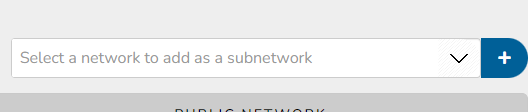
- Enter the required information for the subnetwork (name, public vs. private, network type)
- Click “Save Changes”
Track organizational metrics
Measure statistics like trips logged and carbon emissions reduced.
- Click “Network Home” in the lefthand menu
- Click “Network Stats”
- Click the dropdown to the right of the “Network Statistics” box to change the timeframe of the metrics snapshot
Generate reports
Gain insights and track organizational metrics like employee commute options use, vehicle miles, and more.
- Click “Reports” in the lefthand menu
- Select your desired report
- You can explore over 100 fields in the User Report!
- To select fields/columns, click the “5/133” dropdown in the upper left and select your desired fields/columns. Click “Change” to adjust the timeframe:
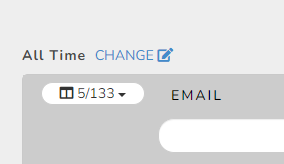
- To export to Excel, click “Report Actions” in the upper right
Conduct surveys
Understand employee travel behavior and commute options interest and meet Oregon’s ECO Rule requirements in the Portland metro area.
- Click “Surveys” in the left-hand menu
- Click “New Survey” in the upper right
- Start from scratch (New FreeForm Survey) or select a template
- Note: The “ODOT Commute Survey” template can be used for ECO surveys
Offer rewards and incentives
Inspire and reward your employees for using commute options.
- Click “Manage” at the top of the screen
- Click “Incentives” or “Point Programs”
Read this article to learn more about the difference between the two, and to get tips on how to set them up. Our Get There Connect experts can support you. Reach out to [email protected] for direct support.
Host challenges
Engage your employees through friendly competition.
- Click “Manage” at the top of the screen
- Click “Challenges”
Read this article to learn more about challenges and how to set them up. Our Get There Connect experts can support you. Reach out to [email protected] for direct support.
Add additional network managers
Give others access to the Management Dashboard and share responsibilities.
- Click “Managers” in the left-hand menu
- Click the “Add Manager to Network” dropdown menu
- Search for the person you’d like to add
- Note: They will need to create a Get There Connect account first.
To remove a manager, click on the arrow next to their email address and select “Remove Manager”.
The following features are available for a fee. Email us at [email protected] for more information.
- Payroll integration
- Direct user communications
- Co-branding your network
- Automated reward fulfillment/Tango Card
- Why set up an employer network?
- Employers can use employer networks to track organization metrics, offer internal rewards and incentives, and hold challenges.
- How do we set up an employer network?
- Email us at [email protected] and we’ll set up a network for you and provide a custom URL and QR code.
- Can an employer network include subnetworks for different worksites and departments?
- Yes! Click here to learn more.
- Is there a minimum number of people my organization needs to have?
- No, employer networks can be set up for organizations of any size.
- What if my organization has multiple locations?
- We can either set up separate “parent” networks, or one “parent” network with multiple subnetworks underneath it. Click here for more info on subnetworks or email us at [email protected] and we can advise.
- What if my organization has multiple locations outside of Oregon?
- Get There Connect is meant for people who live or work in Oregon. You are welcome to create networks or subnetworks for all your organizations located in Oregon but cannot do so for any locations outside of Oregon. If you have a worksite location in Clark, Skamania, or Klickitat counties, you can create a network with our sister site, Get There SW Washington. Contact [email protected] for assistance.
- How do I invite people to join a network?
- You can send your custom URL and people can join your network directly. If you don’t have a custom URL, go to your Management Dashboard, click “Network Home” then “Edit” and copy your “Shareable Join URL”.
- Can I find existing Get There Connect users to add to our employer network?
- No, but we’re happy to do that for you!
- How can I remove someone from a network?
- In your Management Dashboard, click “Members” in the lefthand menu, then click the arrow next to a member’s email address and click “Remove Member”.
- How do I change who is the manager of a network?
- Click here to learn more about how to add or remove managers.